How to Install "Clean" Windows 10 on DELL Optiplex 9010 with Intel(R) RST
Installing Intel(R) Rapid Storage Technology to utilize SSD as HDD cache
Why do you need IRST? Windows 10 equips quick boot function as default.
In short, I want a fast and big storage, not only in boot time but every time.
I want a disk without partition. In one partition, I can use all resources. I want not to care about such a small issue when I use PC. This is my way of using PC derived from my experience. For the moment, HDD is still cheaper than SSD. With IRST, we can use several terabytes in nearly SSD's speed. Sometimes, it takes more times than SSD but it's rare.
My Optiplex is SFF type and cannot add any other disks in it.
So if you have a same situation, you have to think of how to fix it.
In my case, I put off the DVD drive and set 128GB SSD with 2.5inch HDD to optical bay adapter (sold in several dollars).
If you have empty PCI slot, a such adapter where you can put SSD on the space can be used. Because I'm going to install graphic accelerator (in double width), I chose DVD space.
This is rough description I don't remember so precisely and never think I do this again. So messages are not same word one by one.
(OK, I re-installed IRST because I changed HDD to 2GB as a boot device. Then I revise the process in 10/30/2016 and am sorry for persons who annoyed because of my previous article.)
[what you need (except IRST-ready or expected PC)]
1) Windows 10 installer in thumb drive. You may use optical disc but this article proceed with it.
2) the Intel(R) RST package. Search "Intel® Rapid Storage Technology (Intel® RST)" and look for download site. at this time, "Version: 15.2.0.1020" is the latest. I recommend download "f6flpy-x64.zip" and "Setuprst.exe". This version support my target PC, DELL Optiplex 9010. The zip file have to be extended in thumb drive (installer's thumb drive is good choice).
3) a disk partition tool which can modify partitions. If you have good knowledge, the Disk Manager in Windows may be sufficient but I reccomend some other freeware like "Minitool Partition Wizard", "Easeus Partition Master Free" or else.
4) freeware to view product key (not product ID). search it with keyword like "Product key viewer", "ProduKey" or else.
5) an adapter that change SATA to USB. This is NOT must have but it makes easy to modify partitions of HDD/SSDs, or use inner DVD as external drive.
I put 2), 3) and 4) to 1)'s thumb drive.
[Preparation]
1) Upgrade to Windows 10 what PC you want to install Windows 10 cleanly but this time, dirty upgrade is ok. The purpose is to obtain product key.
2) Get product key with software you got at step 4). It's a combination of five digit five codes.
3) make sure that you can erase all data on the HDD and SSD.
4) remove all partitions of SSD if it is not a brand new. (This may be NOT required but I did. --- TMBNRBID)
5) Open Optiplex case and remove DVD drive. --- TMBNRBID
Caution!!! If you have already installed Win10 and going to re-install, you should get Windows product key before erasing the HDD. Begin from step b).
[Operation]
1) Shutdown the PC and insert installer thumb drive.
2) Turn on PC then start typing F2 key until you get message "goin' to setup mode". My Optiplex 9010 shows it upper right corner of the display.
3) Set "Raid on" mode on SATA setup menu. This depends what contains in "f6flpy-x64.zip" but after all, it goes to Raid On.
4) and disable SATA ports except HDD port. --- TMBNRBID
5) Set UEFI the first priority on start up order.
6) Apply and Return (restart)
7) The first GUI, you will be requested to input product key you got at [Preparation] 2).
8) After reading something, it goes to CUI again. At the middle of the screen, you may choose F8 not to force signature d driver. Push it.
9) The next screen may ask you whether you upgrade or install windows 10 only. Choose latter.
10) Then you may be asked where to install. A dialog may show your disk partitions. I removed all of partitions of the target drive. --- TMBNRBID
11) At the same screen, you should install F6 driver by pushing install drivers.
12) push "Browse" or insert media where you save F6 drivers, then point the folder.
13) a dialog "Select the driver to install" shows compatible driver. You should select "Intel Chipset SATA RAID Controller (D:\AppsAndDrivers\Intel\RST\f6flpy-x64\iaStorAC.inf)" but it you can see nothing, you should uncheck "Hide drivers that aren't compatible with this computer's hardware." and select the file. In this case, the PC cannot support IRST but continue anyway.
14) The installer read the .inf file. It may end in several seconds or take a few minutes. This process should be done with no errors. If you see some dialog saying "could not install", you may check step 3) again, search other version drivers or go "try and error" mode. The try should be continued until "select AHCI in 3) and select AHCI driver in 13)". If you cannot, most probably the PC cannot support IRST. Anyway you should go install in "Raid On" state to use IRST.
15) proceed and finish install windows 10.
16) If you're sure that you can use IRST normally (probably after few tries and errors), here I recommend you to apply all patches, install applications and update drivers.
17) shutdown the PC and put SSD on it.
18) turn on PC and repeat 1) - 2) to enter setup mode.
19) Enable SATA port for SSD.
20) log in Windows as administrator (the id you finish installation).
21) install IRST management application running "SetupRST.exe".
22) start the application, named "Intel(R) Rapid Storage Technology".
23) If you can see "You can accelerate system using solid-state drives.", you are succeeded.
24) go to Performance tab and configure SATA array to improve your system as you like.
At the first time you set IRST configuration, you may be not able to see the change of SSD with "Disk Management" or other partition looking software but you see cyclic access to SSD and HDD on TaskManager or ResourceMonitor. So you'd better keep PC on while several minutes. The Windows 10 may report you IRST was installed. After restarting PC, you can see smaller size SSD in Disk Manager. The part used with IRST cannot see from inside Windows.
The points of this article
1) you should use same version "F6" driver and management application
2) This should not be right always ---> When you install "F6" driver, the HDD should be AHCI mode. With "Raid On" the driver failed to install.
3) DELL's support site deliver drivers for Windows 8.1, not for 10. This is the reason I check "allow unsigned driver" on installer. --- TMBNRBID
I think there should be easier way to use IRST. Once I've changed HDD to GPT and install management application, but it didn't work. No acceleration tab was appeared. So I tried redundant way above.
By this time, maximum capacity used by IRST is up to 64GB. So I made a primary partition on there and move swap there and made "temp" directory for many applications. (In these days, the temp directory's position varies by application.)
Now I'm using 1TByte platter HDD but IRST still have advantage several time faster than "bare" drive.
One more information. I know there are some software make HDD's cache with RAM drive. They may make HDD access a hundred times faster than normal. If you choose these software carefully, IRST can accelerate this.
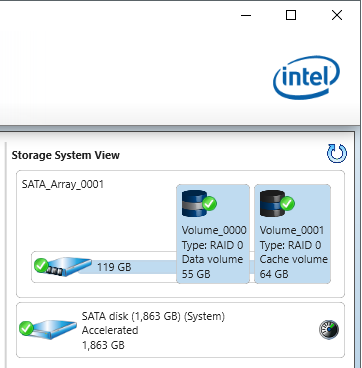
a result of benchmark
------------------------------------------------
1) SSD drive (rest of IRST area)
***** FDBENCH Ver 1.02 (C)2003-2007 ep82kazu *****
Drive D:\
Drive Size 100MB
Disk Read Write RRead RWrite (KByte/s)
239583 517171 152154 198065 90941
Copy 2k 32k 256k 1MB (Operations/min)
15718 26856 16938 11718 7362
Copy 2k 32k 256k 1MB (Kbyte/Sec)
30994 597 6028 33382 83968
------------------------------------------------
2) HDD before IRST installation
***** FDBENCH Ver 1.02 (C)2003-2007 ep82kazu *****
Drive C:\
Drive Size 100MB
Disk Read Write RRead RWrite (KByte/s)
92426 130946 136351 43389 59020
Copy 2k 32k 256k 1MB (Operations/min)
4156 3264 6144 4668 2550
Copy 2k 32k 256k 1MB (Kbyte/Sec)
11209 73 2191 13330 29242
------------------------------------------------
3) HDD after IRST installation : Write cache disabled - enhanced mode
***** FDBENCH Ver 1.02 (C)2003-2007 ep82kazu *****
Drive C:\
Drive Size 100MB
Disk Read Write RRead RWrite (KByte/s)
194159 384962 155859 167594 68221
Copy 2k 32k 256k 1MB (Operations/min)
4549 4212 5274 5040 3672
Copy 2k 32k 256k 1MB (Kbyte/Sec)
14587 94 1882 14387 41984
Have a fun.
Why do you need IRST? Windows 10 equips quick boot function as default.
In short, I want a fast and big storage, not only in boot time but every time.
I want a disk without partition. In one partition, I can use all resources. I want not to care about such a small issue when I use PC. This is my way of using PC derived from my experience. For the moment, HDD is still cheaper than SSD. With IRST, we can use several terabytes in nearly SSD's speed. Sometimes, it takes more times than SSD but it's rare.
My Optiplex is SFF type and cannot add any other disks in it.
So if you have a same situation, you have to think of how to fix it.
In my case, I put off the DVD drive and set 128GB SSD with 2.5inch HDD to optical bay adapter (sold in several dollars).
If you have empty PCI slot, a such adapter where you can put SSD on the space can be used. Because I'm going to install graphic accelerator (in double width), I chose DVD space.
This is rough description I don't remember so precisely and never think I do this again. So messages are not same word one by one.
(OK, I re-installed IRST because I changed HDD to 2GB as a boot device. Then I revise the process in 10/30/2016 and am sorry for persons who annoyed because of my previous article.)
[what you need (except IRST-ready or expected PC)]
1) Windows 10 installer in thumb drive. You may use optical disc but this article proceed with it.
2) the Intel(R) RST package. Search "Intel® Rapid Storage Technology (Intel® RST)" and look for download site. at this time, "Version: 15.2.0.1020" is the latest. I recommend download "f6flpy-x64.zip" and "Setuprst.exe". This version support my target PC, DELL Optiplex 9010. The zip file have to be extended in thumb drive (installer's thumb drive is good choice).
3) a disk partition tool which can modify partitions. If you have good knowledge, the Disk Manager in Windows may be sufficient but I reccomend some other freeware like "Minitool Partition Wizard", "Easeus Partition Master Free" or else.
4) freeware to view product key (not product ID). search it with keyword like "Product key viewer", "ProduKey" or else.
5) an adapter that change SATA to USB. This is NOT must have but it makes easy to modify partitions of HDD/SSDs, or use inner DVD as external drive.
I put 2), 3) and 4) to 1)'s thumb drive.
[Preparation]
1) Upgrade to Windows 10 what PC you want to install Windows 10 cleanly but this time, dirty upgrade is ok. The purpose is to obtain product key.
2) Get product key with software you got at step 4). It's a combination of five digit five codes.
3) make sure that you can erase all data on the HDD and SSD.
4) remove all partitions of SSD if it is not a brand new. (This may be NOT required but I did. --- TMBNRBID)
5) Open Optiplex case and remove DVD drive. --- TMBNRBID
Caution!!! If you have already installed Win10 and going to re-install, you should get Windows product key before erasing the HDD. Begin from step b).
[Operation]
1) Shutdown the PC and insert installer thumb drive.
2) Turn on PC then start typing F2 key until you get message "goin' to setup mode". My Optiplex 9010 shows it upper right corner of the display.
3) Set "Raid on" mode on SATA setup menu. This depends what contains in "f6flpy-x64.zip" but after all, it goes to Raid On.
4) and disable SATA ports except HDD port. --- TMBNRBID
5) Set UEFI the first priority on start up order.
6) Apply and Return (restart)
7) The first GUI, you will be requested to input product key you got at [Preparation] 2).
8) After reading something, it goes to CUI again. At the middle of the screen, you may choose F8 not to force signature d driver. Push it.
9) The next screen may ask you whether you upgrade or install windows 10 only. Choose latter.
10) Then you may be asked where to install. A dialog may show your disk partitions. I removed all of partitions of the target drive. --- TMBNRBID
11) At the same screen, you should install F6 driver by pushing install drivers.
12) push "Browse" or insert media where you save F6 drivers, then point the folder.
13) a dialog "Select the driver to install" shows compatible driver. You should select "Intel Chipset SATA RAID Controller (D:\AppsAndDrivers\Intel\RST\f6flpy-x64\iaStorAC.inf)" but it you can see nothing, you should uncheck "Hide drivers that aren't compatible with this computer's hardware." and select the file. In this case, the PC cannot support IRST but continue anyway.
14) The installer read the .inf file. It may end in several seconds or take a few minutes. This process should be done with no errors. If you see some dialog saying "could not install", you may check step 3) again, search other version drivers or go "try and error" mode. The try should be continued until "select AHCI in 3) and select AHCI driver in 13)". If you cannot, most probably the PC cannot support IRST. Anyway you should go install in "Raid On" state to use IRST.
15) proceed and finish install windows 10.
16) If you're sure that you can use IRST normally (probably after few tries and errors), here I recommend you to apply all patches, install applications and update drivers.
17) shutdown the PC and put SSD on it.
18) turn on PC and repeat 1) - 2) to enter setup mode.
19) Enable SATA port for SSD.
20) log in Windows as administrator (the id you finish installation).
21) install IRST management application running "SetupRST.exe".
22) start the application, named "Intel(R) Rapid Storage Technology".
23) If you can see "You can accelerate system using solid-state drives.", you are succeeded.
24) go to Performance tab and configure SATA array to improve your system as you like.
At the first time you set IRST configuration, you may be not able to see the change of SSD with "Disk Management" or other partition looking software but you see cyclic access to SSD and HDD on TaskManager or ResourceMonitor. So you'd better keep PC on while several minutes. The Windows 10 may report you IRST was installed. After restarting PC, you can see smaller size SSD in Disk Manager. The part used with IRST cannot see from inside Windows.
The points of this article
1) you should use same version "F6" driver and management application
2) This should not be right always ---> When you install "F6" driver, the HDD should be AHCI mode. With "Raid On" the driver failed to install.
3) DELL's support site deliver drivers for Windows 8.1, not for 10. This is the reason I check "allow unsigned driver" on installer. --- TMBNRBID
I think there should be easier way to use IRST. Once I've changed HDD to GPT and install management application, but it didn't work. No acceleration tab was appeared. So I tried redundant way above.
By this time, maximum capacity used by IRST is up to 64GB. So I made a primary partition on there and move swap there and made "temp" directory for many applications. (In these days, the temp directory's position varies by application.)
Now I'm using 1TByte platter HDD but IRST still have advantage several time faster than "bare" drive.
One more information. I know there are some software make HDD's cache with RAM drive. They may make HDD access a hundred times faster than normal. If you choose these software carefully, IRST can accelerate this.
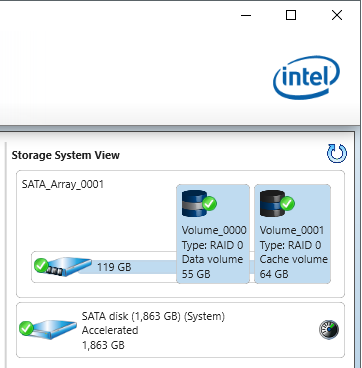
a result of benchmark
------------------------------------------------
1) SSD drive (rest of IRST area)
***** FDBENCH Ver 1.02 (C)2003-2007 ep82kazu *****
Drive D:\
Drive Size 100MB
Disk Read Write RRead RWrite (KByte/s)
239583 517171 152154 198065 90941
Copy 2k 32k 256k 1MB (Operations/min)
15718 26856 16938 11718 7362
Copy 2k 32k 256k 1MB (Kbyte/Sec)
30994 597 6028 33382 83968
------------------------------------------------
2) HDD before IRST installation
***** FDBENCH Ver 1.02 (C)2003-2007 ep82kazu *****
Drive C:\
Drive Size 100MB
Disk Read Write RRead RWrite (KByte/s)
92426 130946 136351 43389 59020
Copy 2k 32k 256k 1MB (Operations/min)
4156 3264 6144 4668 2550
Copy 2k 32k 256k 1MB (Kbyte/Sec)
11209 73 2191 13330 29242
------------------------------------------------
3) HDD after IRST installation : Write cache disabled - enhanced mode
***** FDBENCH Ver 1.02 (C)2003-2007 ep82kazu *****
Drive C:\
Drive Size 100MB
Disk Read Write RRead RWrite (KByte/s)
194159 384962 155859 167594 68221
Copy 2k 32k 256k 1MB (Operations/min)
4549 4212 5274 5040 3672
Copy 2k 32k 256k 1MB (Kbyte/Sec)
14587 94 1882 14387 41984
Have a fun.